
Program window contact as doorbell detector …
Now we continue with the programming. Again, we have several solutions for what to do with the signal as soon as someone presses the doorbell. We have linked several functions with it. For example, our mobile door chime for the garden – affectionately called “Quarkbox” – is triggered when it is switched on. The corresponding Quarkbox construction manual will follow soon. In addition, we receive a mail that is automatically retrieved via IMAP and thus immediately appears on the smartphone and tablet. Last but not least, the J-Wall Smarthome control panel will be fired up to display a picture of the person at the door every time the doorbell rings. It would even be conceivable to link it to facial recognition, once it is allowed. But let’s not lose sight of data protection, which is very close to our hearts.
But of course you can also use any other Homematic switch actuator, such as the Homematic flush-mounted switch, 1-gang HM-LC-SW1-FM *Ad or Homematic wireless switch actuator for brand switches HM-LC-Sw1PBU-FM or the Homematic wireless switch actuator adapter plug HM-LC-Sw1-Pl-DN-R1, for example, to switch a light on and off as soon as it rings..
On the basis of the coming garden Quarkbox we would like to show naturally also times a programming. In the following example with the condition If … Device selection input gong (our modified window contact) when closed (with a normally open contact would have to be selected here open) when change trigger. Activity: then … and now simply select the desired device (e.g. a lamp in the living room, office or bedroom). We let once briefly play a sound and also let a LED flash 2x briefly and once for a minute, so that you really do not miss the door chime 😀
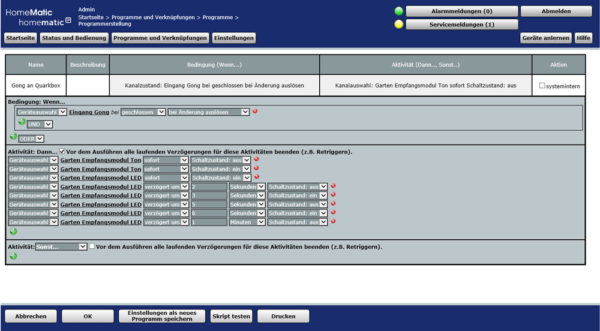
Doorbell by mail …
The Homematic CCU or CCU2 or CCU3 can even send a mail with the appropriate addon.
Install CCU Mail Addon …
If not already done, you have to download the Email CCU Addon 1.6.8c from the following page first. At this point many thanks to the developer for the excellent addon!
Now go to Settings -> Control Panel -> Add-on Software -> Browse in the CCU2 and select the previously downloaded Email Tool and confirm the installation with “Install”.
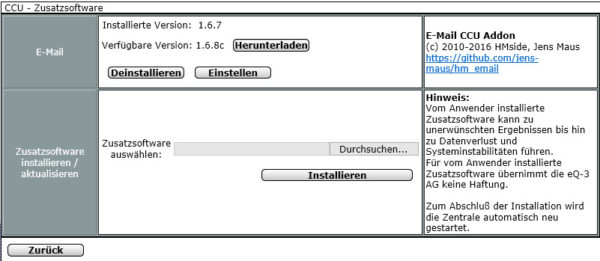
Now select Settings -> Control Panel -> Add-on software -> E-mail -> Settings. There you can select an e-mail ID and a name in the first tab E-mails, then select under To: to whom the mail should be sent, enter the subject and the desired mail text and Apply.
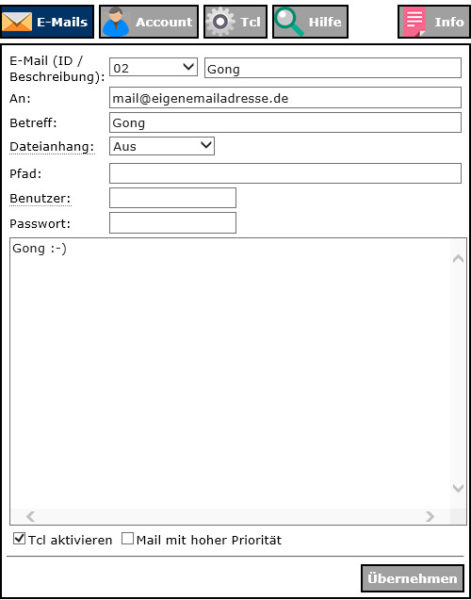
Under Account you have to enter the SMTP server with which you want to send the mail. This can be an account from gmx.de or web.de or 1und1.de. The corresponding port data and access data can be found at the respective provider. Confirm this also with Apply.
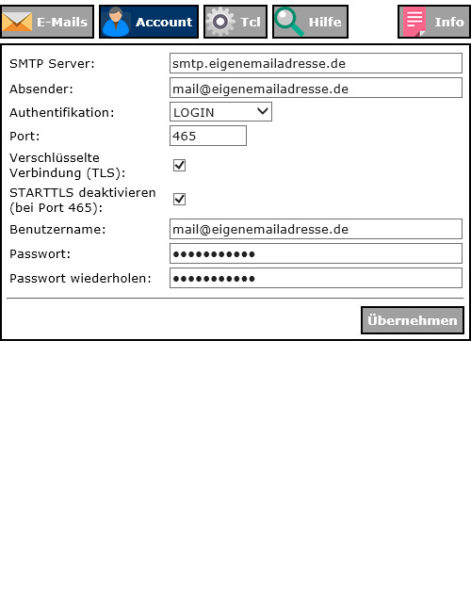
Send mail at doorbell …
Last but not least we have to write a small program to send the mail when the doorbell rings. In the following example with the condition If … Device selection input gong (our modified window contact) when closed (for a normally open contact, open would have to be selected here) trigger on change. Activity: Then … and now selects Script immediately.
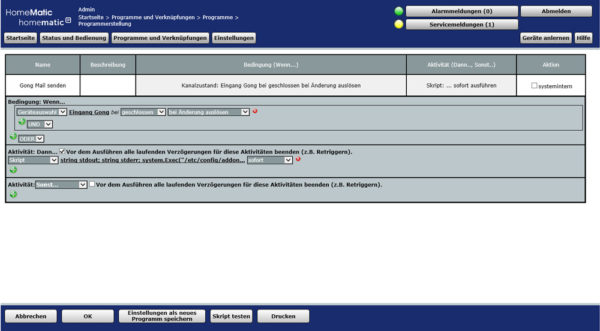
In the script part, enter the following in the upper field to send a mail with Mail Text 02:
string stdout;
string stderr;
system.Exec("/etc/config/addons/email/email 02 ", &stdout, &stderr);
That’s it! Now simply save the program with the desired name (e.g. Send Gong Mail) and mark it as “active” and “visible” in the programs. Now a mail is sent with every door chime 😀 If you want, you can also program a time delay for sending mails again, to avoid double mails in case of multiple ringing.
Window contact as doorbell detector Result and general impression …
