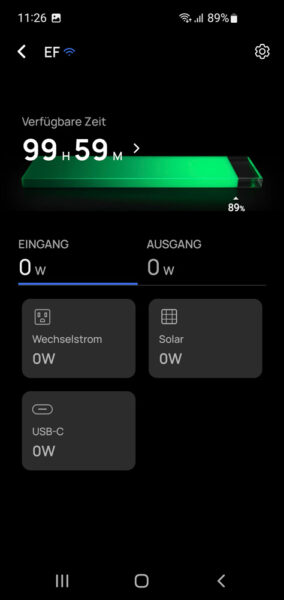Connect EcoFlow Powerstation to the WLAN …
Connect EcoFlow River 2 with WLAN …
We can directly click on “Connect network” in the previously mentioned firmware update error message. However, if you want to change the WLAN data and, for example, change the WLAN from one SSID to another, you can do this as follows: Go to the home page, click on the interrupted cloud icon at the top, …
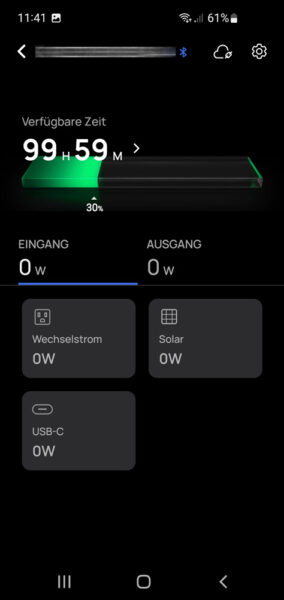
This will take us back to the Wi-Fi network selection page. As mentioned at the beginning, we may need to disable the 5 GHz WiFi in the router for the initial setup, as the EcoFlow River 2 Powerstation, like many cameras and other WiFi devices, can only connect to 2.4 GHz WiFi.
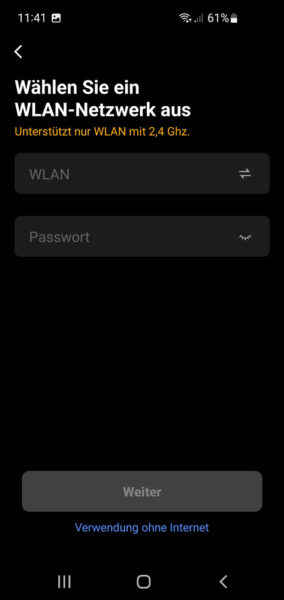
Now you bring the smartphone or tablet to the power station …
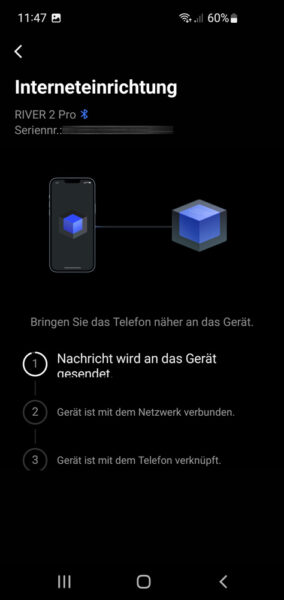
Tip:If the error message Connection failed appears, the two devices are not close enough for the NFC Bluetooth connection, or the 5 GHz WLAN in the router is still enabled, or the smartphone’s location services are disabled again, or the permissions for the app for “Nearby devices” have not been allowed (see first page of the instructions).
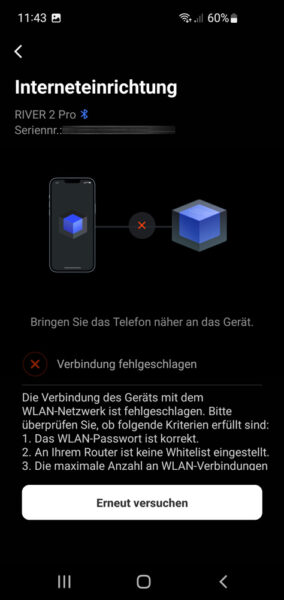
Note: If you already have a WLAN and want to change or remove it, you could click the WLAN icon at the top of previous EcoFlow app versions. In newer versions you have to click on the gear icon at the top, then disconnect at the very bottom, which removes the device from the app (note, all settings will be reset), then add the device back into the EcoApp and then directly enter the desired WLAN. If you want to remove the Wi-Fi data altogether, you can simply remove the Wi-Fi password and wait for the error message to appear, then continue without Internet.
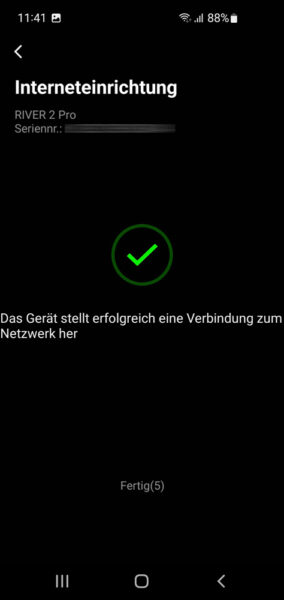
After a successful connection to the WLAN, you return to the home page after a short message and see a small, blue WLAN icon at the top, which signals the WLAN connection.
The main interface leads to the account settings in the upper left, where you can change the language to German or English, run a network diagnosis or check for EcoFlow app updates.
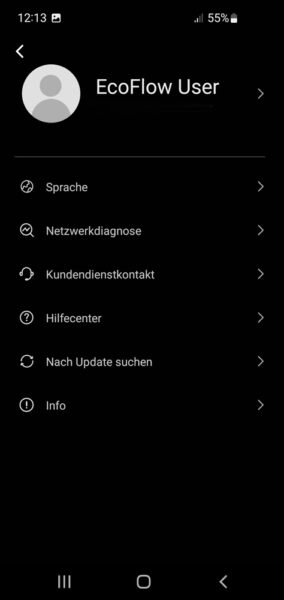
EcoFlow App Result and general impression …