
Automatic night feed with EcoFlow automation …
To feed in the base load at night with the EcoFlow Powerstream, you can create the following automation. To do this, first call up the EcoFlow app, click on Automation at the bottom, then click on the plus symbol (+) at the top right and select New automation.
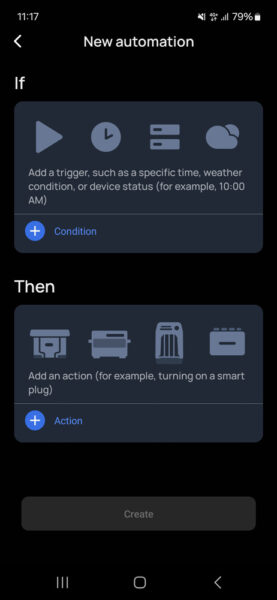
For If, enter the condition Time, e.g. 22:22 daily (this is the time at which you want to feed from the battery into the domestic grid at night, i.e. usually after sunset).
For If, you then enter the condition Device status EcoFlow Delta 2 Max, battery charge higher than 40% (if the battery is too empty, you do not want to use it for feeding into the grid).
Under Then, select the Powerstream and enter 100 watts of household power requirement (this covers your base load, which is usually between 100 and 150 watts).
Under Then, select the Powerstream and enter Prioritize power supply mode (this is the only way to feed in power via the PowerStream).
Confirm everything with a tick and now save the automation again at the bottom and assign a desired name.
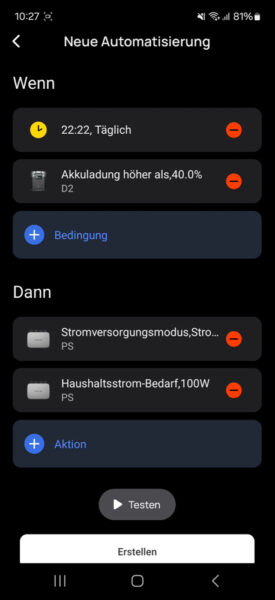
Now create another automation:
Under If, enter the condition Time, 8 a.m. daily (this is the time at which you want to stop feeding power from the battery into the household grid, i.e. usually after sunrise).
Under Then, select the Powerstream and enter 0 watts household power requirement (this sets the feed-in to 0 watts).
At Then, select the Powerstream and enter Prioritize power supply mode (we can leave the power supply mode as it is).
Now save the automation again at the bottom and assign a desired name.
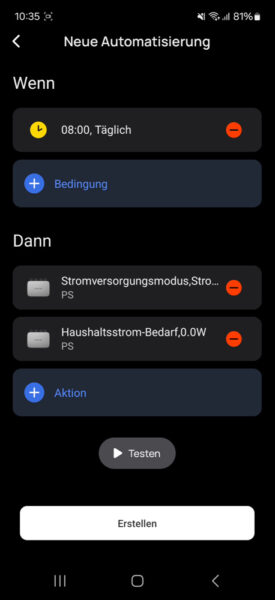
To ensure that the battery is not drained to the set Powerstation discharge limit, you could now create a third automation:
For If, enter the condition Device status EcoFlow Delta 2 Max, battery charge lower than Threshold 25% (slightly higher than the Powerstation discharge limit).
For Then, select the Powerstream and enter Power supply mode Prioritize power storage.
At Then, select the Powerstream again and enter Household power requirement 0 watts.
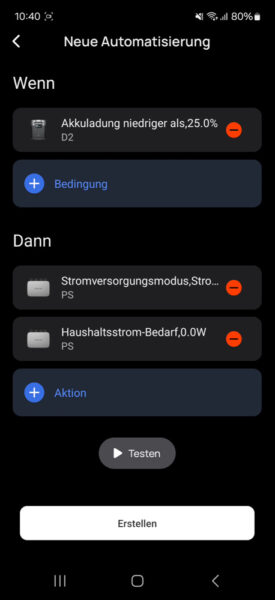
Note: As EcoFlow does not yet save the automations in the respective device, at least for the time being, it is necessary to have a stable internet connection. If this fails, the change will not be transferred. It is therefore advisable to set all charging and discharging limits of the power station correctly and, if necessary, transfer the conditions again one or two hours later by creating the automation again and varying the time slightly.
It would also be desirable if external devices such as the Shelly 3EM could be included in the conditions, as this would allow the automations to be adapted much better to the actual power requirements. At the moment, this requires third-party apps or tools such as IOBroker or Home Assistant with scripts. You can already add the Shelly 3EM and Shelly Pro 3EM to the list of devices in the EcoFlow app by clicking on the plus symbol (+) at the top right, then selecting Add third-party devices and then linking your Shelly account to your EcoFlow account. Then select the Shelly devices you want to include in the EcoFlow app and you will see them in the overview.
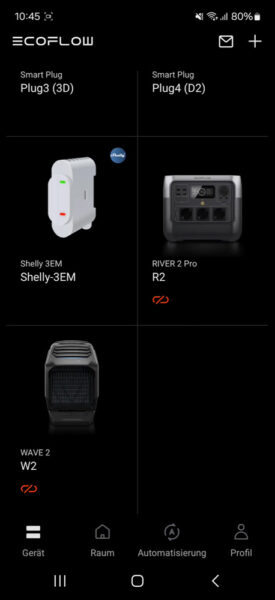
By clicking on the third-party device, you can then view the values and, depending on the device type, even operate the device. In the case of the Shelly 3EM, as mentioned in the video, there is still a bug in the EcoFlow app, which means that the power measurement is only displayed if the relay in the Shelly 3EM has been activated via the Shelly app. Otherwise, only 0 watts are displayed in each field. We have already informed EcoFlow and they are working on a quick update (Edit: the error has been fixed, see here in the conclusion).
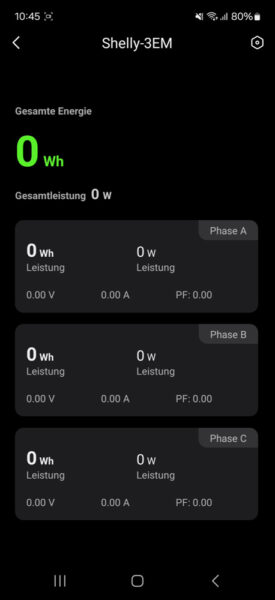
Automatic night feed for the EcoFlow PowerStream result and general impression …
