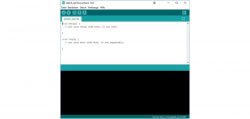
To work with the WLAN ESP8266 module there are several programs available. In this little tutorial we show you which software you need to run the WLAN ESP8266 module, offer WLAN ESP8266 software download sources and show you how to install it.
The probably most comfortable program is the Arduino IDE.
WLAN ESP8266 Module Software Download …
The software can be downloaded free of charge via the following link:
After the installation we should be rewarded with the following screen.
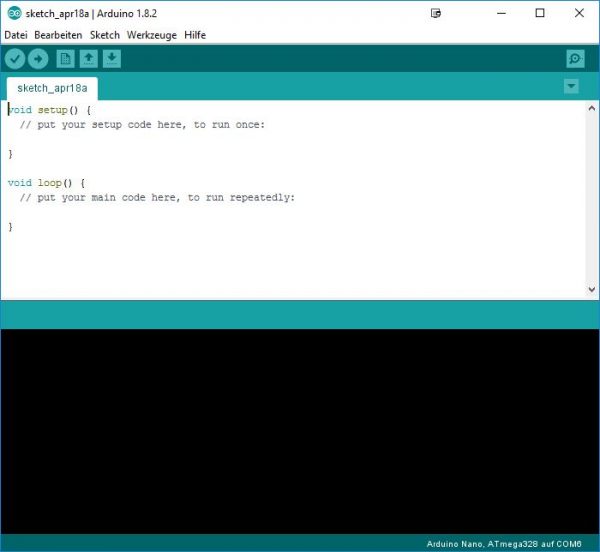
In this state the software is not able to communicate with the ESP module. For this we need a so-called library or a board driver which we install now. First we add a new source to the board administration. Under File, Settings we find the option.
The address is: http://arduino.esp8266.com/stable/package_esp8266com_index.json
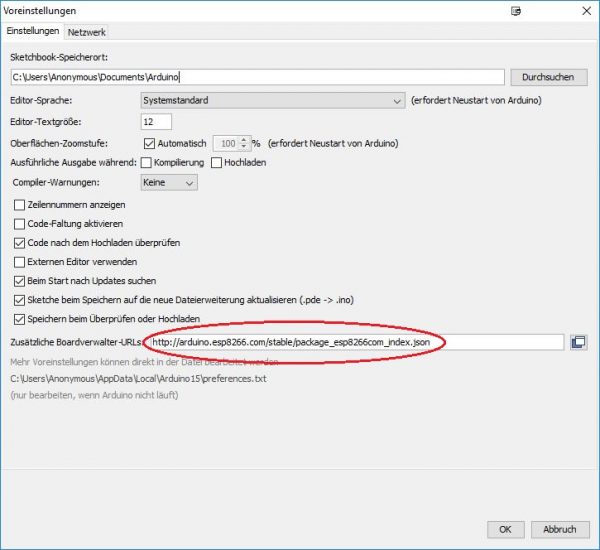
Then we go to the board administrator via the menu Tools at the point Board: Arduino Nano and search for the ESP8266 driver via the search field.
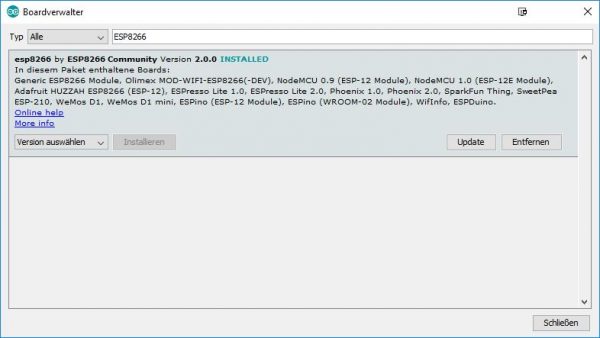
We select version 2.0.0 and install it. Newer versions cause some inexplicable communication problems and should therefore not be chosen. At this point we have set up the software to communicate with the ESP8266 module. Let’s look at a second software that is also able to control the ESP module and upload the program. This is the ESPlorer.
Here you can download the program ESPlorer: ESP8266 Download
If you start this Java application, you will be presented with the following interface.
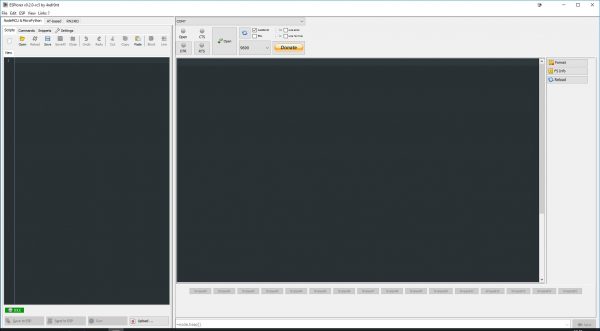
We select the suitable COM port under which our module was recognized. Unfortunately, you have to try something with the connection speed, because each software uses its own setting regarding the baud rate. In our case the module runs with 9600 Baud. After pressing the open button it can be that nothing is happening. In this case we switch to the AT-Based tab in the left window.
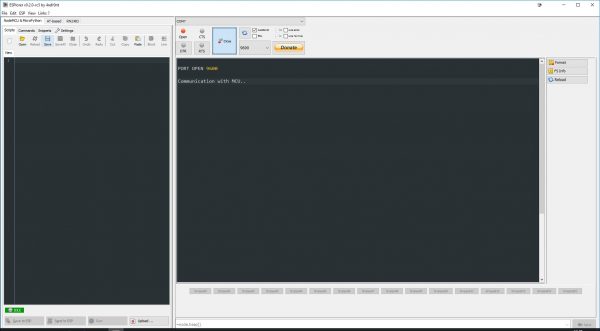
Pressing the upper left button twice with the designation “AT” should give us the following display.
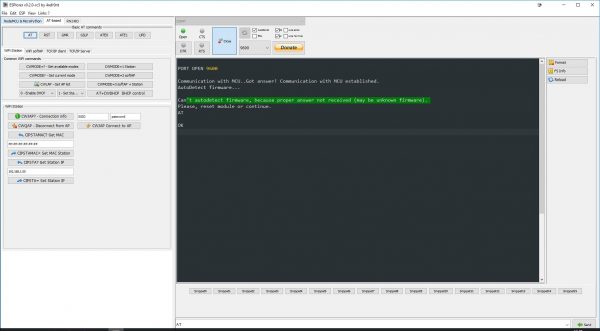
The error message does not require any further attention, as it is possible that the firmware is not recognized correctly, but all other functions still work. The important display is after the AT command. With “OK” the ESP8266 confirms the correct reception of the signal. If display problems occur here, the baud rate should be changed.
This would also be the end of this part of our little software excursus. With the AT commands it is also possible to control the ESP8266, even if only very laboriously.
A small list of the commands can be found under the following link.
AT Command Set ESP 8266
Install and configure Flynk Server …
WLAN ESP8266 Read module test …
Discuss the WLAN ESP8366 module in the forum and exchange experiences …
