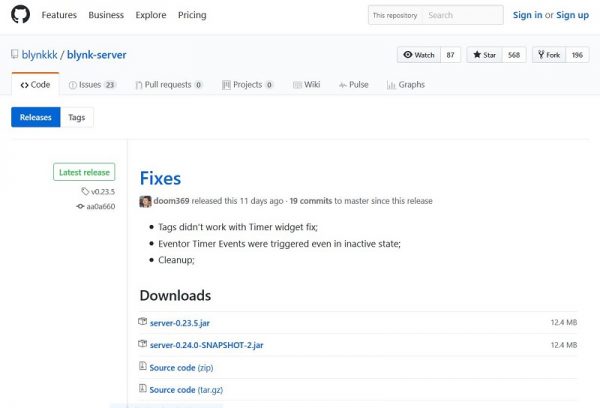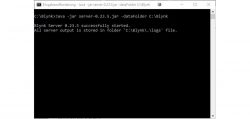
In the following chapter we want to show you how to switch a channel with the WLAN ESP8266 module and the software Blynk to control home devices. The procedure is divided into three stations: The server, the mobile device and of course the ESP8266 itself. Let’s start with the server.
The WLAN ESP8266 module has been installed on the following system:
PC:
Intel Core i7 6700K @ 4 GHz
4x 4 GB DDR4 RAM
ASRock Z170 Extreme6+
Asus Strix Nvidia GeForce 980ti
Seasonic Platinum Power Supply 760W
Samsung Pro 840 Pro 256 GB SSD
CM Storm Stryker Housing
Operating system:
Windows 10 Professional 64 Bit
Arduino IDE Version 1.8.2
ESPlorer v0.2.0 rc5
Blynk Software 2.13.0 (Blynk Website)
The Blynk Server …
The following software can be “installed” and run on a Raspberry Pi, as well as on a Windows or Mac, and even on a NAS. A current Java version is required. You can then download the server from the Blynk website and save it in a folder called Blynk.
Our version is server-0.23.5.jar. Now we start it in the folder with the following command:
java -jar server-0.23.5.jar -dataFolder C:\Blynk
As confirmation we only receive the following message.
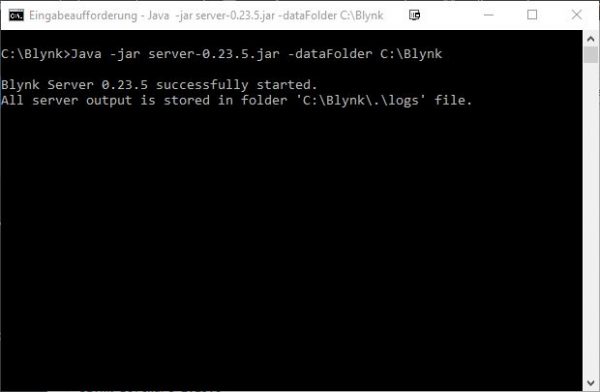
The server would then be ready for use. Now we come to the mobile device.
The mobile device …
We install the Blynk App, in our case from the Google Play Store. The following screen will be presented to us, where we select the option “Log In”. The account information is “admin@blynk.cc” and the password is “admin”.
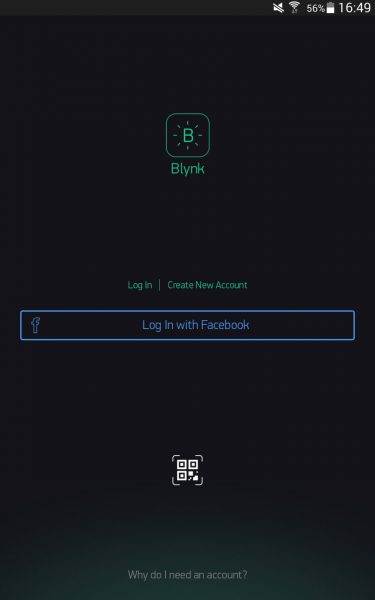
But before we click on Log In, we select the small icon at the bottom, move the slider to “Custom” and enter our server IP. The port remains unchanged. We confirm with “OK” and log in.
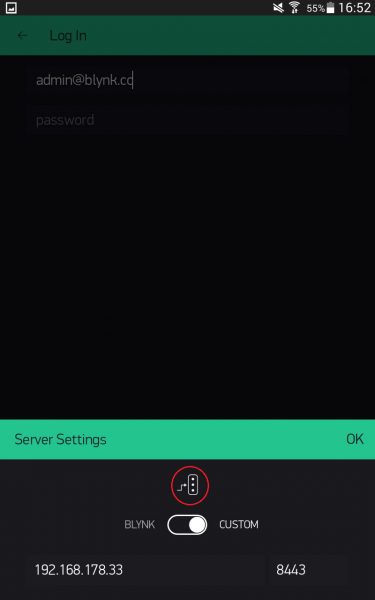
The following image appears. Click on the small hex nut in the upper right corner to adjust the settings.
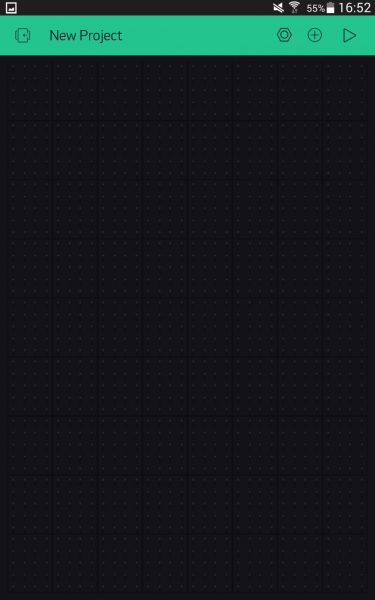
Over the item “New Device” we select our NodeMCU as chip with a WiFi connection.
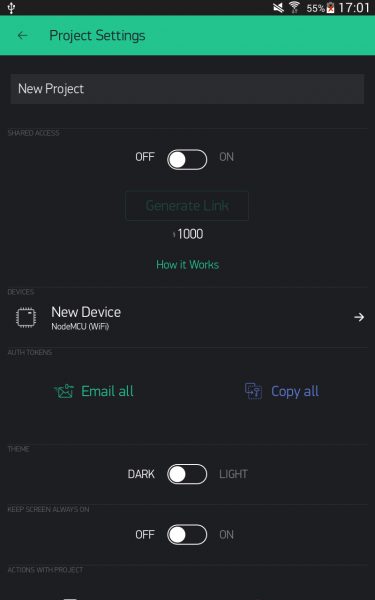
Continue with the setting of the ESP module.
The ESP8266 Module …
The configuration is also very simple here. We start again our well-known Arduino software and choose from the menu File under Examples, Blynk, Boards_WiFi the module NodeMCU. A template sketch is loaded that looks like this:
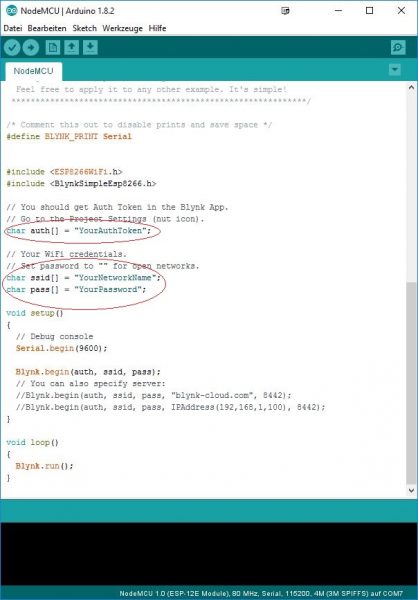
We now have to make the following changes.
char auth[] = “YourAuthToken”;
The token from the server configuration file must be entered in the “YourAuthToken” field. The configuration file is located in our Blynk folder and was created with the login of the admin. There we copy the following text and enter it in the above mentioned field.
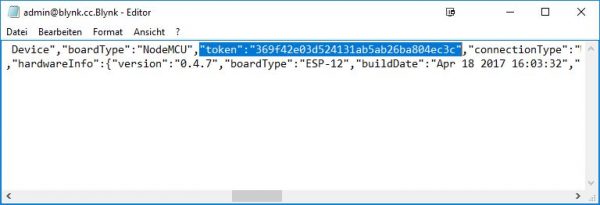
char ssid[] = “YourNetworkName”;
The SSID of the WLAN network to which the ESP8266 is to connect must be entered in the “YourNetworkName” field.
char pass[] = “YourPassword”;
The WLAN password is entered in this field. The quotation marks must remain after each entry. Furthermore, a change must be made in the lower part of the file.

The upper line must be commented out and the IP address of the computer on which the Blynk server is currently running must be entered in the IP address entry. Then we upload it to the ESP with the following settings.
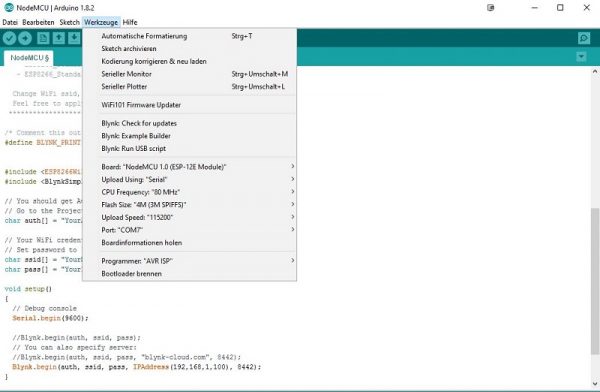
If the transmission was successful, we receive the following message:
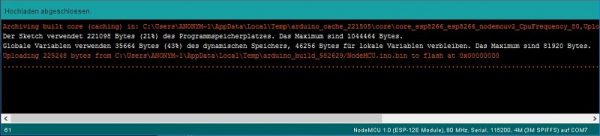
From now on, the module has a local baud rate of 9600. If we set this in the serial monitor in the Arduino Tool, we see the following display after pressing the reset button, which certifies that we already have a running system.
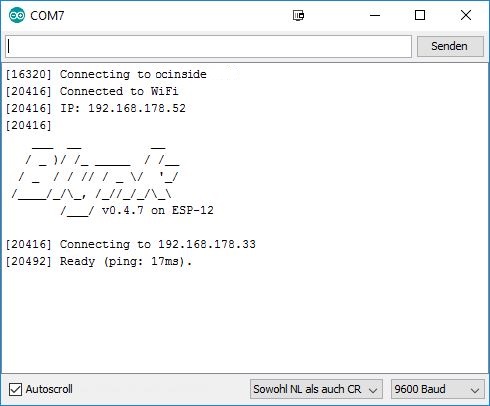
This would have completed the “most difficult” part of the tutorial.
Comments …
Normally the software Blynk is not a classic free software. The sensors, buttons and modules have to be “bought” with energy. If the start energy of 1000 is empty, new energy must be bought with real money. However, the project can also be accessed from the Internet via the Blynk platform. The fee is a kind of “server rental”.
The setup of a local server avoids this problem completely legally by hosting the whole thing at home and thus no costs are incurred for the operator. Of course it is also possible to reach your server from the outside via VPN/DNS. 😉 This would also clarify the security aspect. Let us now come to the conclusion about the WLAN ESP8266 module.
WLAN ESP8266 Read module test …
Discuss the ESP8266 WLAN module in the forum and exchange experiences …